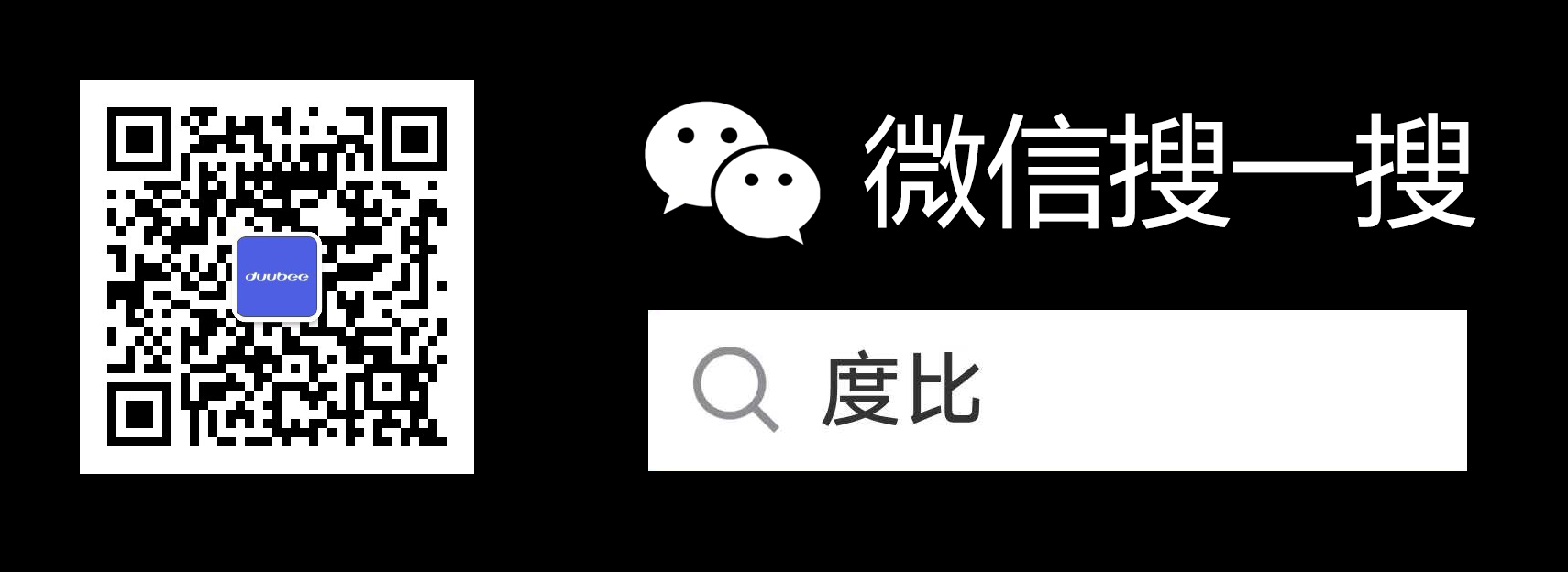01. Overview
-
What should be attention to when using the handset
- Don't put in damp places, in case the mobile handset be affected with damp
- Don't put them with the hard thing, in case of damage
- Don't disassembly the device by yourself, in case out of warranty
- Don't tear Battery box label off, in case out of warranty
- Don't charge too long over 24H, it might damage your handset
- Don't put your handset in high-intensity magnetic field, it will reduce the signal
- Please use original accessories especially for battery, charger, USB cable
-
What kind of occasion is not suitable for Duubee handset’s
using?
-
As we known, mobile handset transmit information by
wireless, it will produce strong electromagnetic radiation
when calling, it will disturb electronic instrument
operations
- In hospital, some medical handsets is not allow
- Blast area, handset may cause explosive
- In gas station, chemicals, flammable gas storage and transportation warehouse, handset may cause fire.
- On plane, your handset may jamming aircraft navigation system
- Power off during a lightning storm, avoid from lighting attacks
- In the high-voltage humid environment, do not call to anybody, prevent from the high voltage electric field damage
- When calling in, the surrounded causing big screen jitter or noise, you'd better far away from it
-
What should l do if I forgot my Lock Screen passcode / pattern.
- Long press power key allows the handset to restart
- When the handset starts to power on, press power key and volume up key at same time until get into recovery model.
- Press volume key to select the “Wipe data/factory reset”, and then press power key you will see option “Yes” and “No”, press volume key to select “Yes”, and then press power key to confirm wipe data/factory reset.
- About 5 second later it will go back to the recovery mode, and please press volume key to select the “reboot system now “, and then press power key to start system reboot
- After system reboot, please set it up as a new handset or restore from the backup
-
What should I do if my handset is overheating?
- Avoid using the handset while charging
- Handset will heat up while extensively using big apps or heavy games – this is normal
- Metallic body handsets will heat up more than a plastic body handset
- Turn off services like GPS, WIFI, blue tooth, mobile data etc when not in use
-
What does the file format the Bluetooth support?
- Pictures, audio, video, web, address book and other commonly used data can be transmitted via Bluetooth
-
The charging time of a new battery
- Please read the instruction book carefully. if it is not mentioned, we suggest that charging for 6H or 8H after the battery use out.
-
What's the temperature range Duubee handset can work normally
- 0℃~40℃
-
Does Duubee handset support the snapshot two-dimensional code?
- Yes, but you need to download the application of the two-dimensional code
-
Will my handset still be covered by warranty after I root it?
- We will consider the warranty void if our technical team found out that the handset had been rooted, and any replacement or repairing of parts will be billed.
- All the operations of our handset that only able by Duubeetechnician or who are authorized by Duubee
-
How to do when Handset lost? Can dead lock the handset by IMEI
(SN) number?
- Call up police immediately, apply business downtime to network providers.
- Currently cannot lock a lost handset and other related operations
-
How to find the IMEI number on my handset?
- You can find the IMEI number on the handset IMEI label which stick on back of the handset
- You can find the IMEI number on the giftbox IMEI label which stick on the one side of giftbox
- You can check your IMEI number by input the code “*#06# on dialer
-
How to query the versions of Android or DuubeeOS is running on
my handset?
- Go to Settings > System>About handset
- Check Duubee OS version
- Check Android version
-
How to update the software on my handset.
- Go to Settings > System> System updates to check for new software, if a new software is found, touch to download it, and then follow the onscreen instructions to update the software on you handset (battery needs to be above 30%)
-
How to create new folder? Re-name a folder? delete a folder?
- Create new folder: Long press any icon file, drag it to another icon file.
- Re-name a folder: click the folder, then click the original name “Folder”, and then naming it
- Delete a folder:.drag the icon file out one by one, then the folder gone.
-
How to delete Google browser history record?
- Open the Google browser
- Click the “option button” on the top right corner, then select and click the” history”, and then click “CLEAR BROWSING DATA” to clear all history record.
-
My phone is lagging, doesn't run smoothly or has a delayed
reaction
- Remove and reinstall applications
- Close unused background applications
- Clear caches and do security scanning
- Download and use official applications
- Reduce the use of widgets
- Make factory reset
- Restart your phone periodically
- Detect and update software version by Fota
- If the issue is still not resolved, visit the nearest service center
-
How to do when the handset freezes.
- Long press power key allows the handset to restart, if often happen, please to do factory reset for your handset and keep your software is latest by FOTA, if the problem still occur visit the nearest service center.
-
What should I do if my handset is stuck on Duubee logo during
handset power on .
- You can do a force restart by holding down the Power key for around 10 seconds
- Make sure your handset is running the latest software, please update it by FOTA, if not.
-
The handset has issues like some time cannot make a call; The
handset freezes and sometimes cannot go back to the Main Menu
when using some Apps or the functions
- Enter safe mode that will deactivate all applications on the handset without having to uninstall it. In the shutdown state, press the power key about 3 seconds or long press the power key allows the handset to restart, when the Duubee
- Logo appears hold on the volume down key until the safe mode is activated as you will see it on the bottom left of the screen.
- When in safe mode try using the functions and application that you were experiencing issues to see if the issue is there. to deactivate the safe mode just reboot the handset. If having tried using the handset in safe mode and still experience issues, and then trying to uninstalling the related application
- Or you can do a factory reset by the path Settings > System > Reset options > Erase all data (factory reset) or go to recovery mode to make factory reset for your handset but before you do so please do not forget to back up your handset to avoid losing any important data or files,
- Keep your handset with latest software by FOTA, if problem still occur, visit the nearest service center.
02. Display
-
My touch screen is not functioning as normal
- If it is the entire screen – restart the handset and check again – still does not work, visit the nearest service center
- If it is a part of the screen – Visit the nearest service center
-
My display is blank and does not come on
- Charge the handset for 20 to 30 minutes and try to turn on handset and keep this handset connect to the charger
- Refer to Service Center for further diagnosis
-
My display is dim and I cannot see it clearly
- Check Auto brightness if it is turned on
- Turn off auto brightness and increase the brightness to the maximum
-
My display is blinking
- Please download the pure color background, like red, green, white, blue, black
- Handset will display on each of those pure color background, if the blinking happen on each of pure color background, please visit the nearest service center.
-
I have lines / dots on my display
- Please download the pure color background, like red, green, white, blue, black
- Handset will display on each of those pure color background, which helps to identify the lines or dots on the display
03. Camera
-
Why are my Phone's camera previews or photos too bright or too
dark?
- This may be due to the brightness of your Phone being too low or the photo brightness being too high or too low. If the brightness of your Phone is too low, it is recommended that you adjust the brightness of your Phone and try again; If the screen brightness is too low, it may affect your preview of photos.
- If the surrounding is too dark, adjusting the exposure time and ISO before taking a photo is recommended. Adjusting the exposure time first is recommended, and try to keep the ISO setting no higher than 200.
- If the problem still occur visit the nearest service center.
-
Why does it take a long time to focus when taking macro photos?
- Under most scenarios, your subject is more than 1 m away from your camera. As such, your Phone starts scanning from there by default when finding the focus. If the subject is close to the camera, it takes longer for your camera to focus.
- In order to take clear photos, it is recommended to wait for your Phone to finish focusing before taking macro photos. This does not indicate any issues with your device.
-
Would an incorrect shooting method cause my device to not take
panoramic shots?
- When taking photos under Panorama mode, moving the camera too quickly or in the wrong direction may result in errors in the panoramic photo.
- Follow the onscreen prompt to slowly move your device to ensure image stability.
-
Why is my Phone camera slow to start?
- After your Phone”s Camera app has been cleared from the background, restarting it initiates a camera self-test, which is a standard response.
- If you use the camera frequently, it is recommended that you keep the Camera app open in the background.
-
Why is there lag when I preview or take a photo in low light?
The viewfinder is slow to respond when you preview an image in
low light conditions.
- Move to a brighter area, or turn on the flash.
- When taking a photo in low light conditions, turn on the flash and touch the viewfinder to focus on the subject.
04. Gallery
-
Why do I have to wait for a few seconds to view the image after
I take a photo?
- After you take a photo, your Phone processes the image to ensure optimal image quality. This process takes a few seconds seconds to complete.
- Wait for a few seconds, and then re-launch the Gallery app.If the issue persists, restart your Phone and try again.
-
Why doesn't Gallery display all of my photos?
- If you have selected the Photos tab in Gallery, some photos may not be displayed. To view all your photos, select the Albums tab. Photos without a capture time are not displayed in the Photos tab.
- If you enabled Hide albums, some photos may not be displayed. Go to Gallery, select the Albums tab and touch More. Unhide the albums to display them in Gallery.
-
How to tag the location where the photos and videos are taken
- Go to Camera> Click the icon on the top right corner>turn on “GPS location”
-
The Picture taken from the camera does not save.
- Check your file manager, if your handset read your SD card or not
- Check your SD card is full or not
- Remove the SD Card and use the camera to take the picture again without the SD mounted.
05. Phone Manager
-
Why my handset's internal storage different with the
specification?
- Because the Duubee OS, preloaded APPs, recovery, cache and partitions etc. consume some space; if there with big difference, please reset your handset.
-
Why does dialing consume data?
- Some third-party apps may directly invoke the dialing function, which consumes data. Suggestion:Go to Settings -> Apps -> notifications -> APP Permissions -> Rights, touch , and disable the dialing function for certain apps.
06. Set fingerprint
-
How to set the Fingerprint
- First set screen lock and then set the fingerprint Setting ->security location ->screen lock ->choose the lock format you want Setting ->Fingerprint ->Fingerprint Management ->Next ->input screen lock method ->input your fingerprint
- Direct set the fingerprint
- Setting ->Fingerprint ->Fingerprint Management ->Next -> choose the unlock combination ->input the screen lock ->input your fingerprint
-
What should I do when my fingerprint sensor does not work
properly?
- Make sure your device is up-to-date. If it is, please apply as much of your fingerprint on the sensor as possible while unlocking.
- Make sure there is no liquid, dust or other material between the sensor and finger when unlocking your phone.
- Wipe the scanner with a clean cloth regularly.
- Try pressing firmly and if that doesn’t work, try pressing very lightly.
- Reboot your phone and try to unlock your phone with the fingerprint scanner again when your phone turns back on. Delete all the fingerprints and register them again.
07. Fingerprint shortcut function
-
How to make screenshot?
- Press the power key and volume down key at same time about 2 seconds.
- Setting ->Fingerprint ->Long ->press -> turn on Screen shot, and then when you press your finger for about 2 seconds, you will start the screenshot function.
-
How to take a picture with your fingerprint?
- Setting ->Fingerprint ->Click -> turn on Camera Function, and then when you press your finger, you will start the screenshot function.
-
How to use fingerprints to start common programs
(WhatsApp/Facebook/Instagram/Twitter/Snapchat)?
- Setting ->Fingerprint ->Double Click -> Select the program you want to start, and then when you double click your finger, you will start the program.
08. Weather
-
Why doesn't the Weather widget display location information?
- Under normal network connection, touch the Weather widget on the home screen and open the Weather widget settings. Click the “Current location”. Wait a few seconds and the current address weather will be displayed.
-
Why won't the weather be updated in real time?
- Real-time weather updates cause background data to be constantly accessed, which reduces standby time. So we set up a timer to update the current address information. You can set the update time: Touch the Weather widget on the home screen and open the Weather widget settings, Click setting Icon ->Auto Update ->Select time.
09. Wi-Fi and Network
-
Why can’t my handset use 4G LTE connectivity, even though it
supports 4G LTE?
- You may have set your handset to use only 3G connection, try changing it to 4G at; Settings ->Network & internet -> Mobile Networks ->Select what SIM Slot you used ->Advanced ->Preferred Network Type ->Select 4G.
- Your SIM might not support 4G services, please request a new replacement SIM card from your network carrier
- You might be out of coverage area of the 4G services, please contact your carrier for more info
-
How can I overcome weak network signals?
- Check if the SIM card works in another slot
- Check if another SIM card works in this slot
- Check if Surrounded with shielding
- Ensure there is good signal in the region
- Call up the carrier and check for any issues
-
If your phone has slow Internet speed
-
If you are using a Mobile data network connection
- Check Mobile data network signals if it is weak or cannot be received
- Check your location if it is network and communication signal dead zones, crowded places such as schools, shopping malls and auditoriums
- Make sure the preferred network type is 4G by path Settings ->Network & internet -> Mobile Networks ->Select what SIM Slot you used ->Advanced ->Preferred Network Type ->Select 4G.
- Take out the SIM card, check if it is damaged, clean the chip and put the card back in, or try another SIM card on your phone to see if you fixed the issue.
- Check with your operator if there are network failures and limits in your area.
- Check with your operator if there is Mobile data speed limits or other SIM card functions that cause slow network speeds.
- Multiple Apps running in the background will consume network speed and phone memory, so close the APPs when not in use timely.
- Virus or malicious plug-ins in your phone will also result in slow network speeds. Regularly do security scanning is recommended.
-
If you are using a Wi-Fi network connection
- Check the Wi-Fi signal on the status bar. Make sure that you're within router's range and can receive the signal the signal of sufficient strength.
- When connecting to a public Wi-Fi network, network speed might be slow for there are too many users. Try to connect to other Wi-Fi networks and see if you fixed the problem.
- Try other Wi-Fi networks on your phone to exclude phone problems.
- Clean up the caches and junk files on your phone, and do security scanning.
- If you are a Wi-Fi network administrator, restart the router.
- Check with your operator if there are network failures and limits in your area.
-
If you are using a Mobile data network connection
-
How to do if the handset Cannot connect to WIFI
- Make sure that your router is on and you are within the range, and the password you entered is correct.
- Check your router or cables, if your router has serious abrasion, aging, corrosion or mechanical damage, and make sure it is connected to the modem, and try to connect to Wi-Fi network again ten minutes later; Check and make sure that each cable is connected firmly and not damaged. try reconnecting again.
-
Restart the handset and router, and then try connecting the
handset to WIFI, if it doesn’t connect, try connecting the
handset to other WIFI network to determine the problem with
router or handset
- If the handset success to connect to other WIFI that the problem with router. - First check your handset if connect to the correct frequency band WIFI(as some routers with 2 kind of frequency band 2.4 GHz and 5GHZ);If the handset can support WIFI 5 GHz (you can get this information from product Spec) that means it able to connect 2.4GHz WIFI and 5GHz WIFI; If the handset only support WIFI 2.4 G (you can get this information from product Spec) that means it only able to connect 2.4GHz WIFI Second login the router Management interface to re-setting or call router’s manufacture to get the help, if the router with fault cannot be used, just change new one
- If the handset fails to connect to other WIFI that means the problem with handset, please do factory data reset,if still cannot visit the nearest service center
-
My SIM card is not detected
- Check the handset if set to Airplane mode
- Check if the SIM card works in another slot
- Check if another SIM card works in this slot
- If using an adapter, check if its inserted correctly
- Check if the carrier has activated the SIM card
- Your SIM's frequency band may not adapt your handset, please double check with your telecom carrier
-
There is no sound or small sound in receiver during a call
- Make sure the protective film has been removed completely
- Make sure the environment is not noise
- Change your holding posture properly, make your ear closed to the receiver
- Ensure the volume is not mute and turn it to maximum
- Try to change mobile signal, in your area might be poor
- Call up customer service or visit the nearest service center
-
I'm experiencing call drops /incomplete calling
- Check if the SIM card works in another slot
- Check if another SIM card works in this slot
- Check if Surrounded with shielding
- Ensure there is good signal in the region
- Call up the carrier and check for any issues
10. Device connect to a computer
-
How to transfer the files, picture or video between handset and
computer.
- Connect your handset and computer with USB cable
-
Slide down the menu from the top you will see “USB charging
this handset “click it you can see the option “Tap for more
options”, click it and according your needs to make choose.
- What should I do if my handset cannot connect to a computer?
- The handset is forbidden on the computer, please allow handset to connect to your computer.
- The USB data cable is broken, please check using other USB ports or try on a new cable.
- The software problem may cause disconnection, please bring the phone to nearest service center to fix the software problem, or download the corresponding software from our official website to update your phone
11. Apps and Notifications
-
Why some 3rd Party apps are crashing?
- Go to Settings -> Apps & notifications -> Select the App -> Storage ->Clear Data
- If the issue still occurs uninstall and reinstall the App
- If the issue is still not resolved contact service center
-
App installation failure in your handset, what's the causes and
solutions?
- Reason: App itself has defects; The App already exist in handset; storage space is not enough
- Solutions: if it is already exist, please uninstall it; release internal storage space, delete useless files and App
12. Battery and Charging
-
My battery gives poor performance&fast discharging
- Update to latest software
- Open the battery saver
- Quit all background Apps
- Make sure the network is strength
- Turn off services like GPS, Bluetooth, Mobile Data etc when not in use
- Turn on Auto brightness
- Calibrate the battery – discharge till the handset switches off and then charge it back to 100%
- If issue still persists backup and reset the handset
- Call up service center if issue persists
-
How to Extend battery lifespan
- Use Duubee original accessories
- Use at a suitable temperature (0° C to 40° C)
- Do not fully discharge your phone's battery, charge your phone when your battery level goes down to 10%
- Store it half-charged (50%) when you store it long term
-
My handset is not Charging
- Ensure an original Duubeecharger and USB cable are being used
- Try charging another handset with this charger to eliminate a charger / cable issue
- Check if its connected to a known good power source
-
My handset is taking too long to charge
- Use the original charger and cable that came with the handset
- Avoid connecting it to a USB port, rather connect it to a power source
- Ensure there are no voltage fluctuations
- Visit the nearest service center if the issue still persists
-
My handset turns off unexpectedly
- Does this happen often – if yes call up customer service
- If not just restart or re-set the handset
-
What should I do when the handset cannot power on
- Check if the battery run out by the way of long time charging about 30 minutes, and then try to power on
- Remove and re-insert the battery from your handset if the battery is detachable
- Change a new battery
- Visit the nearest service center
-
If your handset restarts or turns off by itself
- Remove the phone case Remove your phone case if there’s one, otherwise your phone’s buttons might get stuck.
- Check the ambient temperature Your phone might restart or turn off by itself when being used in a very cold or hot environment.
- Check SIM and SD cards Take out the SIM and SD cards, check if they are damaged or degaussing, then put them back in and see if the issue fixed Take out the SD card to exclude SD card virus issue.
- Check and charge the battery Plug in your phone and let it charge for 30 minutes, then force restart your phone and see if you fixed the issue. The battery will lose its capacity over time, thus cause the phone to turn itself off. If your phone has a removable battery, remove and reinstall it. Make sure the battery contact is good. If your phone’s battery is worn out or aging, visit the nearest service center to replace the battery
- Update the handset to latest software by path Settings -> System -> System updates
- Close unused background applications and Clean up the caches and junk files on your phone, and do security scanning.
- If problems occur when an application is in use, uninstall the application to see if you fixed the issue.
- Make sure that the problem is not caused by incorrect operations such as mistakenly touch and press the Power Button.
13. Backup and Restoration
-
How to back up of the handset.
- Back up the App data, call history, Handset settings, Photos&Videos and SMS text messages with an Google account.
- Go to Setting -> System -> Backup -> Back up to Google Drive
- Open Back up to Google Drive, and sign in your google account, and then the handset will automatically back up the data
-
How to reset my handset to original factory settings
- Reset the handset to factory mode will erase all content on the handset
- Backup all your data on a PC or the Google drive
- Settings -> System -> Reset options -> Erase all data (factory reset)
- Once the handset restarts, set it up as a new handset or restore from the backup.